You can upload documents, in the file formats show below, for use throughout your website. Files you link to from your website are managed and accessed in one central location at http://yourdomain.com/pub/doc/yourfile.
NOTE: The URL is case sensitive.
Supported File Types
Documents - pdf, xls, xlsx, ppt, pptx, doc, docx, csv, xml, txt See the complete list of allowed file formats
Before uploading, review the file name. Once uploaded, the file name cannot be changed, so ensure it is named appropriately. There should be no special characters (?, *, &, =, etc.) or spaces in the name.
Uploading Documents
- Click Upload Files in the top menu.
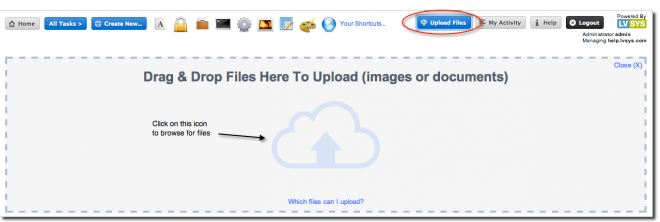 .
.- Drag and drop your documents into the large empty box or click on the icon to upload your documents. You can also upload images here.
Click on Documents in your Shortcuts or follow the navagation bar below
Specifying a Document Description
You may wish to include a document description, particularly if documents have similar names. To enter a document description:
- From the Documents list screen, click the Edit button of the desired document (pencil icon) and enter a description in the dialog box.
- Alternately, click the Description Quick Edit icon and enter a description. For more information: Quick Edit.
- Save.
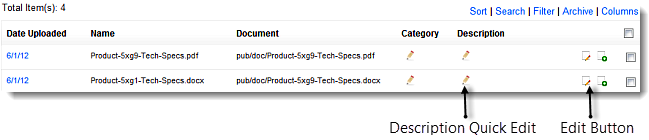
Linking to Documents in Body Text
Create a downloadable link to a document in any object with body text, such as articles, products and events.
- In the body text, click the spot where you wish to link the document.
- Enter short code in the form document myfile.pdf not found.
- Substitute the name of your file for myfile.pdf. Remember to include the extension, i.e. .pdf, .doc, .xls.
- Enter the clickable text after the equals sign in text=.
The code syntax and document name must be exact or it will not work.

Uploading Custom Sitemaps
The LVSYS platform automatically generates a sitemap.xml at the root of your website (http://example.com/sitemap.xml) with an entry for all pages (Website->Web Pages), articles, members, forms and products with a short URL.
While you cannot overwrite the generated sitemap, you can upload your own custom XML sitemap by uploading it to the documents folder. Follow the directions above to upload, and then submit your sitemap to search engines.
Please visit http://www.sitemaps.org/protocol.html to learn how to build sitemaps.

