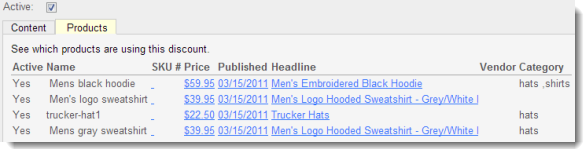Discount policies can be applied to individual or multiple products.
- Single product discount - Customers who purchase more than X quantity of a product get a Y% discount off the total amount of the product purchased. The discount policy type for this scenario is Product Discount.
- Multiple product discounts - Customers who purchase more than X quantity of various products can get a Y% discount off the total amount of products purchased. The discount policy type for this scenario is Product Discount, with Product Grouping enabled.
Creating product discounts is a two step process. First, you create the discount and then you apply the discount to individual products.
Creating a Discount Policy
From Discounts, click Add New Discount and complete the fields as follow. Click Save when finished.
- Active - Select this field to activate the discount.
- Title - Enter a title for the discount. You will select this discount from a drop down menu in the product's Pricing tab.
- Discount Type - Leave the field set to Product Discount.
- Product Grouping - Select to allow this discount to span across multiple products. Unchecked, the discount applies only to individual products whose quantities purchased meet the quantity specified in the Quantity field below. When checked, the discount applies to all products combined to meet the minimum quantity specified in the Quantity field below.
- Quantity - Specify a minimum number of products that must be purchased to validate the discount, if applicable.
- Discount -Enter the percentage discount, expressed in hundreds. A discount of 25% is written as 2500.
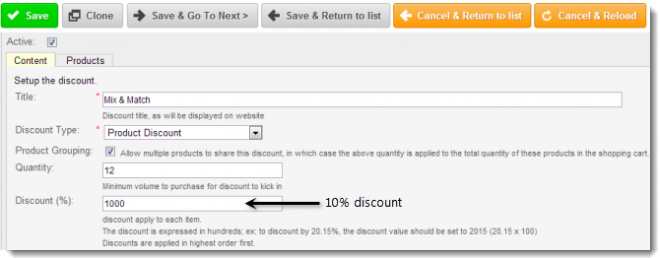
To create a mix and match volume discount policy, you must select the Product Grouping field.
Including Products in Discount Policies
If you wish to restrict a discount to certain products, you must add the discount to the included products in the pricing tab.
- Open the Pricing tab of the product you wish to include in the discount.
- Ensure the Disable Discounts field is not selected.
- Choose a discount policy from the Discount Policies field.
- Click Save.
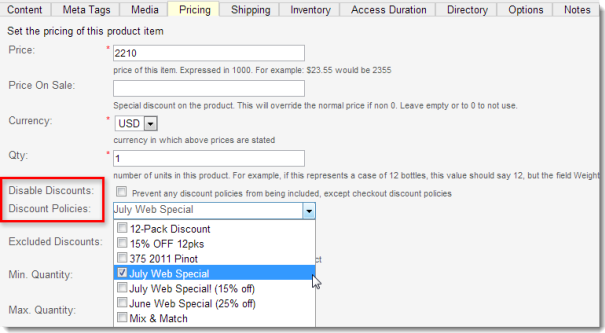
Viewing Products Included in a Discount Policy
You can view a list of all products associated with a discount policy.
- From Discounts, open the desired discount policy.
- Open the Products tab.