Creating a New User Login
From the User Logins list screen, click Add New User Login and complete the following fields. Save when finished.
- Enabled – Select Enabled to activate the user login.
- Full Name – Enter the user’s full name, using title case (capitalize first letter of name).
- Login - Enter a username. The username should be composed of alphanumeric characters only. Do not use spaces.
- Password - Enter a password. Use alpha-numeric characters only. Do not use spaces.
- Pin Number – Enter a Pin Number if the user will update the website via email bridge. This functionality is available through lvsys.com.
- Access Level - Choose from Guest, Editor and Administrator levels.
- Guests can view, but cannot modify anything on the website.
- Editors can modify content, but cannot perform administrative tasks, such as adding users, changing global settings, etc.
- Administrators have full permissions to modify and perform administrative tasks.
- Grant Access To - Choose the website sections the user can access. If you do not make a selection, the user has access to all sections. To choose sections, click in the Grant Access field to open the selection list.
- FTP Access - Select to allow the user to connect with an FTP program. Learn more about FTP access.
- Mail Bridge Access - Select to allow the user to post content via the Mail Bridge. Learn more about the Mail Bridge functionality.
- Desktop Login - Select to allow the user to login with the LVSYS Live Desktop (for credit card processing).
- Desktop View Orders - Select to allow the user to login with the LVSYS Live Desktop to view orders.
- Chat Queues – If live chat is available on the website, select chat queues the user can log into.
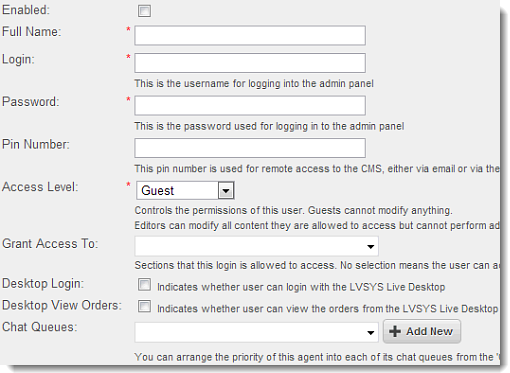
Modifying a User Login
To reset a password or modify permissions for a user:
- Click on the user’s name in the User Logins list screen to open the User Login fields.
- Make desired modifications.
- Alternately, click a pencil icon to use Quick Edit in the List Screen to modify the Enabled, Full Name and Login fields directly from the List Screen.
- Click Save.
Deleting a User Login
To delete a User Login, select the user’s record in the List Screen and click Delete Selected.

