Using Member Directory Reports
Member Directory reports give you visit and click through statistics for your Business Directory members’ listings. A page view is recorded every time a member’s profile is accessed. A click through is counted each time a member’s website is accessed from their directory listing. You can view both aggregate directory and individual statistics.
Viewing Total Directory Views and Click Through Counts
The Business Directory Report opens to area graphs showing total page view and click through counts for all of your directory members. The graphs are interactive and allow you view an individual day’s aggregate count, as well as change the date range.
To view a day’s total count:
- Position your cursor on a graph point to view the total page views or click throughs for the selected day.
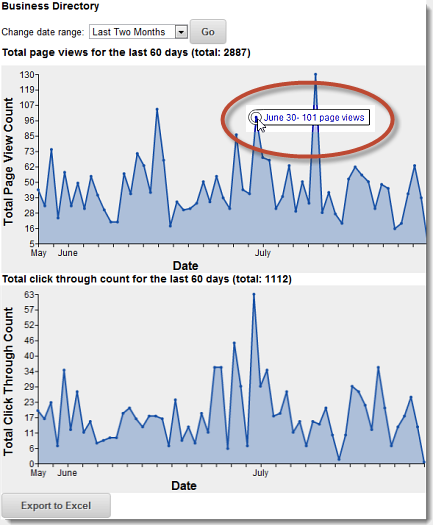
Changing Date Ranges
To change the date range to a preset option:
- Click the Change Date Range menu, and choose a preset range.
- Click Go.
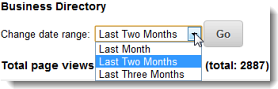
Exporting Data to Excel
You can export total page view and click through data to Excel so it can be saved and used for analysis. To download data to Excel, click the Export to Excel button.
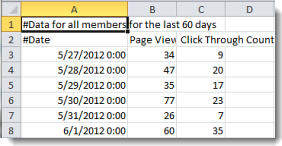
Downloading varies by browser. IE and Firefox display dialog boxes asking you to Save or Open. Chrome displays a download message at the bottom of the browser – click the file name to view the data.
Viewing Individual Member Reports
Individual member data displays underneath the area graphs. Page hits and click through data is presented for each directory member who has had directory activity in the selected time period. To view the member's report:
- Click a member’s link to drill down to view the member’s specific data.
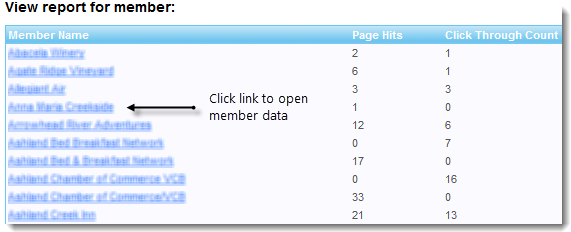
The member’s report opens to area graphs showing page view and click through data. You can view more detailed information by doing the following:
- View individual day’s data by positioning your cursor on a graph point.
- Download the member’s page view and click through data to Excel so it can be saved and used for analysis by clicking the Export to Excel button.

