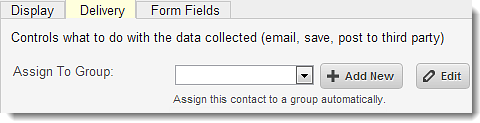Using a Form to Automatically Assign Groups
You can use a form to automatically assign a contact to a group. For example, if you are preparing to launch a new product or service, you might prepare a response form asking prospective customers if they would like updates on the upcoming launch. The system will automatically assign submissions to the Contact group, but you can create a custom group and attach it to the form, so visitors are also assigned to the custom group.
To attach a Contact Group to a form:
- Create a form or modify an existing form. For more information about forms: Forms.
- Open the Delivery tab.
- In the Assign to Group field, select the desired custom group. For more information: Contact Groups.
You can also click Add New to create a group with Quick Setup. For more information: Contact Groups-Quick Setup. - The Edit button opens the Group Editor for the group displayed in the Assign to Group field.
- Save when finished.