You can display members in a directory that can be filtered by region and category. By using a log-in and password, members can edit all or some of their information. You must have the Member Plug-in to take advantage of this feature.
All Tasks > Directory > Members
In the Managing Items toolbar, click the Add New Member button. 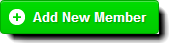
The Member Editor opens.
Profile and Directory Info are required for Directory listings. In most cases, you can disregard the other Tabs. Click on each tab to complete the form.

Active - Select to enable member or de-select to hide. When not selected, the profile is saved, just not visible.
Account Blocked - Once a member has been assigned a password, they have a limited number of opportunities to log in. A limit is set in ‘Global Settings.’ If the limit is exceeded, this box will be checked by the system and account access will be blocked. Administrative help will be required to reset it.
Account Restricted - When checked, members can log in, but they cannot modify information or post comments.
Directory/Member URL - Enter a direct URL to reach the member listing. Description must be in lower case and words should be separated by hyphens (-) instead of spaces. i.e. lvsys-web-design
Account Last IP and Account Last Login- These two items provide details about what computer the member used to log in and the last date and time of log in.
Profile Tab
If the member is allowed to edit their directory information you will need to complete a portion of the profile tab.
How to create the profile for your member
| Tab | Fields | Entry Instructions |
|---|---|---|
| Profile - Information about this member (listing) | ||
|
|
Account Login |
Enter the member’s email address |
|
|
Account Password |
If members can edit their profile |
|
Account Display Name |
Name to display when member leaves a comment |
|
You can add as many of the following Account fields as desired in the Profile tab:
- First Name
- Last Name
- Email Address
- Membership Level
- Privileges
- Mailbox - check if the member is a mailbox. Member will not appear on lists
- Cell Phone
- Home Phone
- Work Phone
- Fax Number
- City & Zip Code
- Website
- Summary - short public profile about member
- Body - more detailed public profile about member
Directory Info Tab
If the member will be displayed in a directory on the website, you will enter the information here.
You can display members in a Directory on your website by membership level, category and region. The style and order of the listing is directed by a template. You can control how little or how much information is displayed on the member section of your website.
Is Directory Visible: Controls if the directory information is displayed on the website. You can easily de-activate a member, hide the information, rather than removing the listing and having to re-create it later.
Directory Permanent: Overrides the Directory First and Last Day. The business will always display.
Directory First Day: At 12:01 am on the day entered, the business listing will display. Format at as mm/dd/yyyy. Only applies if Directory Permanent (above) is not checked.
Directory Last Day: At 12:01 am after the day entered, the business listing will stop displaying. Fomat as mm/dd/yyyy. Only applies if Directory Permanent (above) is not checked.
Directory Level: REQUIRED - You determine the criteria for how each level is displayed. The highest membership level, as set here, will display first and may be larger and include more detail, logos, images or links than lower levels.
The image below shows a Level 3 member at the top and Levels 2 & 1 below. You can decide how you want the listings to appear and set up your template accordingly.

Level 3 - Title, font size and image is larger. Border and shaded background.

Level 2 - Map is not shown. Images and font sizes are smaller.

Level 1 - No map or images. No link to title. Only small description displays.
| Fields | Entry Instructions | Required |
|---|---|---|
|
Directory Title |
Enter the name of the business |
|
|
Directory Sort Name |
For internal use. |
|
|
Directory Star Rating |
Select a Star Rating to prioritize members in the same Directory Level. |
|
|
Directory Cell Phone, Work Phone, Fax Number, Email Address, Website, Address (1 & 2), City, State, Zip, Country |
Enter all information desired. |
|
|
Directory Map Zoom |
The map will be added using the address, city and state above. The template will determine the default zoom level. You can override this number by entering a level from 1-15. |
|
|
Directory Use Lat/Lon for Map |
Check to display business with GPS Latitude/Longitude coordinates |
|
|
Directory Address Lat & Long |
Enter GPS coordinates if checked above. |
|
|
Directory Small Description |
Enter if your template uses small descriptions |
OPTIONAL |
|
Directory Large Description |
Enter if your template uses large descriptions |
OPTIONAL |
|
Directory Testimonial |
OPTIONAL | |
| Directory Sales Rep | Create a list of sales reps and assign the correct one to each member. For internal use - does not display | |
| Directory Region | Allows visitors to quickly find listings by searching for geographic areas. | |
| Directory Category | Allows visitors to quickly find listings by searching for type of business. | |
| Directory Tag Cloud | Click here to learn about using tags. | |
| Directory Featured Rank | ||
Social Media Links
If you would like to connect to social media sites, enter the links
Directory Link to YouTube Video:
Directory Link to Facebook Profile:
Directory Link to Twitter Account:
The following items are not used.
Directory Supplier Code
Directory Service Type
Directory Service Code
Directory Fields 1,2 & 3

