All Tasks > Web Site > Global Settings > Event Plug-in
Each module on your website can be controlled in Global Settings. Many of the settings can be overriden in an individual event, but here is the place to direct site wide preferences.
- Size of Excerpts–Specify the number of characters to display for excerpts (typically 200 characters). Must be between 50 and 400.
- RSS Feed Name – Enter a name for your RSS feed. If left blank, defaults to “yoursitename.com–Events”.
- RSS Feed Desc. – Enter a phrase or sentence that describes your RSS feed. If left blank it will be set to “yoursitename.com–Events”.
- Result Upcoming Limit - Enter the number of days in advance you want Events to display. Default is 30. We suggest 60 days for a newspaper website; 180 days for a magazine site; or 365 days for a small website.
- Search Page – Select a specific page template search results should be sent to. If none is selected, search results are sent to the page configured as the default for the “Events” plugin (see Web Pages).
- Email Notifications–Select Yes to receive an email notification each time an event is submitted to your website.
- Email Address–Enter an alternate email address if you want event posting notifications sent to a different email address than the default in Email Settings.
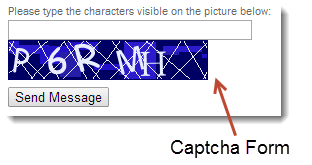 Display Captcha–Select Yes to require events to be validated by Captcha forms. This recommended option prevents spammers from posting automated events.
Display Captcha–Select Yes to require events to be validated by Captcha forms. This recommended option prevents spammers from posting automated events. - Event Submission Fields- Specify fields to include in a submit event form. Default includes 'Title', 'Body', 'Website', 'Venue', 'Address'
- Event Submission Required Fields - Specify if all fields are required (default) or select the required fields.
- Default Start Time - This time will display if individual event does not specify.
- Default End Time - This time will display if individual event does not specify.
- Allow Comments–Indicates if readers are allowed to comment on your events. You may choose between no, yes with moderated comments or yes with unmoderated comments. Permission can be overwritten at the event level if you select yes..
- Member Comments–Select Only Members to restrict comments to members only. You must have the Member module installed.
- Email Notifications–Select Yes to receive an email notification each time a comment is added to an event. This option is recommended so you can keep track of comments posted to your site.
- Email Address–Enter an alternate email address to receive comment notifications. By default, notifications will be sent to the email address specified in Email Settings when you select Yes.
- Display Captcha–Select Yes to require events to be validated by Captcha forms. This recommended option prevents spammers from posting automated events.
- Event Sync Sources - If you want to have calendars imported into your events calendar, list the event source user ID's separated by a comma. All imported events will be tagged with the appropriate source.
- Event Sync Email Notifications - Select Yes if you want to receive an email notification each time new events are synchronized on the system. The is a recommended option so you can monitor additions to your site.
- Event Sync Notify Email - Enter the email address to receive notifications when the system has added new events to the calendar. Leave blank if you do not want notifications
- Event Sync Activate New Events - Click yes to automatically activate all synchronized events. Select no if you want to review and activate them manually.

