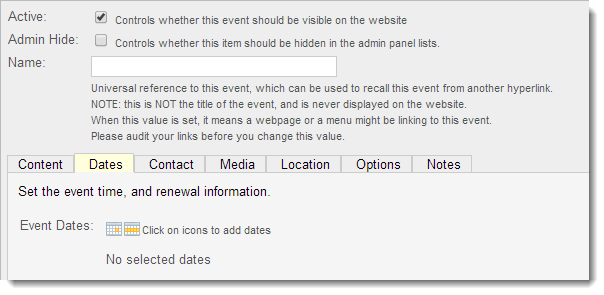
Assigning Dates to an Event
Assign a single date and time, or assign a date range to your event in the Dates tab. Single dates allow you to set a time or time range. Date ranges assume “all day events.”
Assigning a Single Event Date:
![]()

- Click on the Add Single Date calendar icon.
- From the calendar, choose the date of the event. The current date is highlighted yellow in the calendar.
- Use the arrows next to the month and year to change the month.
- Click on the event date in the calendar
- Choose a start and end time from the time menus.
- Enter a Comment, if desired. Comments appear under the date/time in the event details.
- Click OK and then Save.
Assigning a Date Range:
![]()
- Click on the Add Date Range calendar icon.
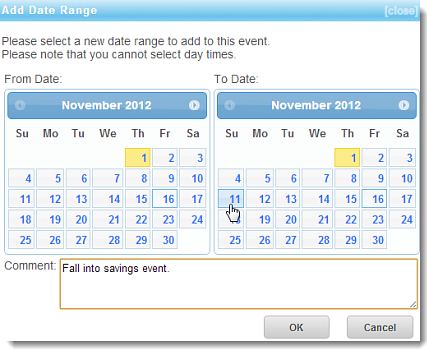
- The current date is highlighted yellow in the calendar. From the left calendar, choose the From (Start) date of the event by clicking on the date. Use the arrows next to the month and year to change the month.
- From the right calendar, choose the To (End) date of the event by clicking on the date.
Use the arrows next to the month and year to change the month. - Enter a Comment, if desired. Comments appear under the date/time in the event details. You can use comments to show start and end times when using a date range.
- Click OK and then Save.
The list of upcoming events is limited to the number of days in advance you designate in the Events Plug-In section of Global Settings. We suggest 60 days for a newspaper website; 180 days for a magazine site; or 365 days for a small website. Click here for more information about Global Settings in the Events Plug-In.

