Adding a Script
Enter and store scripts in this centralized location for use in articles throughout your website. Scripts can be attached to articles by using the article's Scripts tab or called with short code.
- Click the Scripts item in the HTML list.
- Click Add New Script and complete the following fields:
- Active - Select Active to make the script active on the website.
- Name - Give the script a name in the Name field.
- Anchor to Tags – DEPRECATED – do not use.
- Script Code - Enter the HTML and/or Javascript code.
- Save.
Attaching Scripts
- In the Scripts tab of an item, such as article, choose the appropriate script/s (up to three) from the Script fields at the bottom of the page.
- Save and view website to ensure it is working correctly.
Using Short Code to Embed Scripts
- Enter ( ( script|scriptname ) ) in body text to embed scripts in your website.
- The name must match the name in the Scripts item in the HTML list and the code syntax must be exact or it will not work.
Script Reference
| Short code syntax | ( ( script|your script name ) ) | ||
| Considerations | When calling a script in short code, the name entered in the code must exactly match the script name in Scripts or it will not work. | ||
| Example Type Script Name |
Script Example (these examples are illustrative only and should not be used on your website) |
Short code | |
| Paypal Button ppal-buy-widget |
( ( script|ppal-buy-widget ) ) | ||
| Youtube Video youtube-demo |
 |
( ( script|youtube-demo ) ) | |
| Google Map map-stadium |
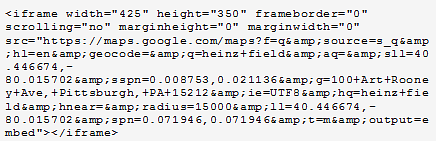 |
( ( script|map-stadium ) ) | |
| Buttons share-buttons |
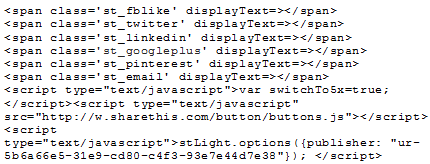 |
( ( script|cnn-feed ) ) | |
| RSS Feed cnn-feed |
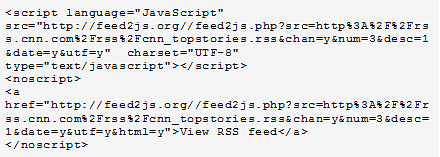 |
( ( script|rss-feed ) ) | |

