This article shows how to configure the CMS for posting to Twitter. You first need to create a twitter app, and then configure the CMS to use the app to post articles' messages.
Requirements
- Valid Twitter account - you must use a valid twitter account to perform the steps below
- Valid CMS admin account for your website
Create a Twitter App
- Go to https://dev.twitter.com/apps and sign in with your Twitter user name and password.
- Click the Create a New Application button.
- Complete the Application details fields:
- Name - use your website name followed by the word Post.
Example: sample.com Post - Description - CMS Post to Twitter
- Website - Enter your website url.
Example: http://sample.com - Callback URL - Ignore
- Accept the terms and complete the captcha field.
- Click Create Application.
Complete the Twitter App Screens
After you click Create Application, you are taken a tabbed screen to enter the details, settings, and other configuarable items of your app. 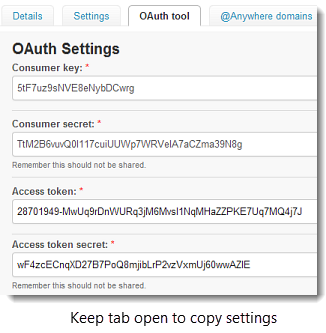
- Scroll to the bottom of the Details tab to Your Access Token, and click the Create my access token button.
- Go to the Settings tab.
- In Application Type, select the Read, Write and Access direct messages access level.
- Click Update settings at bottom of screen.
- Open the OAuth tab. Use the settings in this tab to copy to the CMS Global Settings.
- Consumer key
- Consumer secret
- Access token
- Access token secret
- Keep the OAuth tab open and login to the CMS.
Configure the LVSYS CMS for Twitter Access
- Login to your CMS
- Click on All Tasks.
- Go to Website > Global Settings.
- Expand Social Media Settings and enter the following information from the OAuth window in the fields:
- Twitter Consumer Key - OAuth Consumer Key
- Twitter Consumer Secret - OAuth Consumer Secret
- Twitter Access Token - OAuth Access Token
- Twitter Access Token Secret - OAuth Access Token Secret
- Save.
Test the Setup
- Click on All Tasks.
- Go to Article Module > Articles.
- Check an active article in the list.
- Click the Publish SM button on the top toolbar.
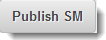
- Check the twitter box.
- Click Pubilsh to Social Media.
- Go your twitter account and confirm that the message appears.
What Twitter Displays
LVSYS sends a combination of article, product or event text and the URL to Twitter. The text selected is the first 120 characters from the first of the following fields that is not empty:
- Meta Title
- or Title
- or Meta Description
- or Summary
- or Body
All URLs are altered by Twitter to be 20 characters. A URL may be shortened or lengthened to fit Twitter's constraints. Since the CMS sends a maximum of 120 text characters, the total characters in a tweet, including the altered URL, will not exceed the 140 character limit.
Troubleshooting
If you have followed all above steps *exactly* and your twitter app is not posting your articles to Twitter, contact LVSYS support at help@lvsys.com for troubleshooting help.

