Use 301 Redirects when you retire an old URL or get a website makeover, but want to preserve the old URL’s search engine rankings. A 301 Redirect is similar to a post office’s Change of Address form. When a user enters the old URL in a search engine or clicks on a link to the old URL, the 301 Redirect automatically routes the user to the new URL. For more information about Search Engine Optimization: SEO.
Creating a 301 Redirect 
- From the Managing Website toolbar, click Add New 301 Redirect.
- Complete the fields as follows:
- Active – Check to activate the redirect or leave blank to deactivate the redirect.
- From URL – Enter the “old” URL. Enter only the part after the domain. You do not need to enter “http://myweb.com/directions”. You need only enter “directions”.
- To URL – Enter the “new” URL. Enter only the part after the domain. You do not need to enter "http://myweb.com/store-directions-hours". You need only enter "store-directions-hours".
- Save and test the redirect to ensure it works.
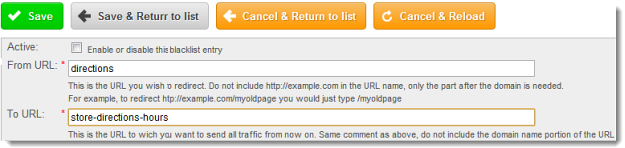
If the redirect is from an article, news or blog feed to a different object feed, e.g. converting news articles feeds to blog feeds, copy the address directly from the URL bar and then adjust the address to the new object.

