If you are using an advanced search option with your events calendar, categories make it easy for your visitors to find specific types of events.
All Tasks>Calendar>Categories
You can create multiple categories in All Tasks > Calendar > Categories or via Quick Setup by clicking the + Add New button.

Select Categories from the Managing Directory.
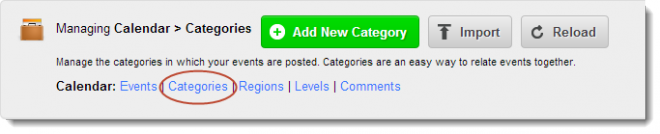
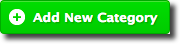
| Tab | Fields | Entry Instructions | Required |
|---|---|---|---|
|
|
Active |
Select to make category visible |
|
|
|
Name |
Internal reference. Not displayed |
|
|
Content |
|
|
|
|
|
Title |
Category displayed on the website |
REQUIRED |
|
|
Summary |
Optional |
|
|
Media |
|
Add images to show on the Category Page, if desired. Images appear above the Title |
|
|
Options |
|
Direct which template your category will open in. |
|
|
Notes |
|
A place to attach internal notes to the category. |
|
Modifying and Deleting Categories
Categories can be deleted and modified by returning to the Category List Editor.
Items, such as webpages and menus, may be linked to categories and will be impacted by modifications and deletions. Ensure you know which items are linked to a category before making changes. You can change the order of categories by clicking and dragging the category up or down.
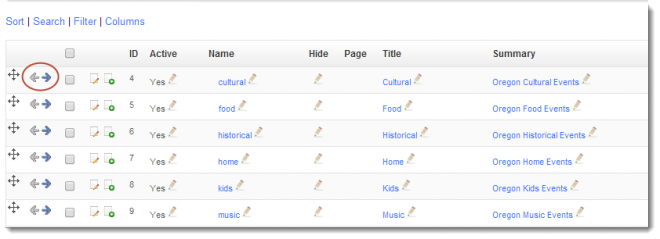
Click on the arrows (circled in red above) to create a hierarchical list of categories. A visitor could search for all Outdoor Events or for the more specific category (within Outdoor Events) of Musical.
Example
Outdoor Events
Musical
Theater
Tours

