Visitors can subscribe to your RSS feeds and receive emails each time you post to your blog or add a new product or event to your website. Click here for more information about RSS Feeds.
Refer to RSS Feeds Reference to learn how the RSS Feed URLs are configured for your website.
Select a third party service like FeedBurner or MailChimp and create a user account. For our example, we will use FeedBurner. Begin at My Feeds where this box will appear. Enter the RSS Feed URL you want to make available by email and click NEXT.
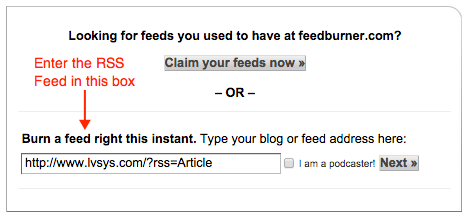
FeedBurner will check to make sure your RSS feed is recognized and then you will see this box. You can approve or change the Feed Title and/or address if you like. Click Next to continue.
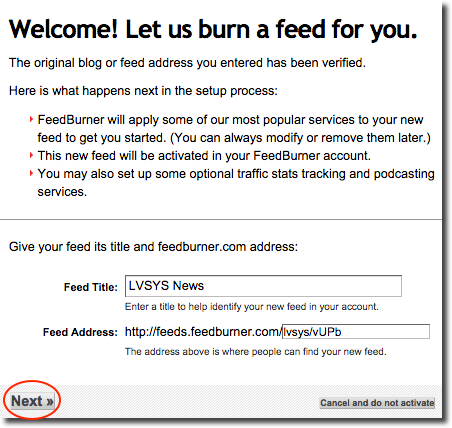
You can always explore your options by clicking Next, but in this example we will take you directly through the steps to publicize email subscriptions to your feed. Click on Skip directly to feed management.
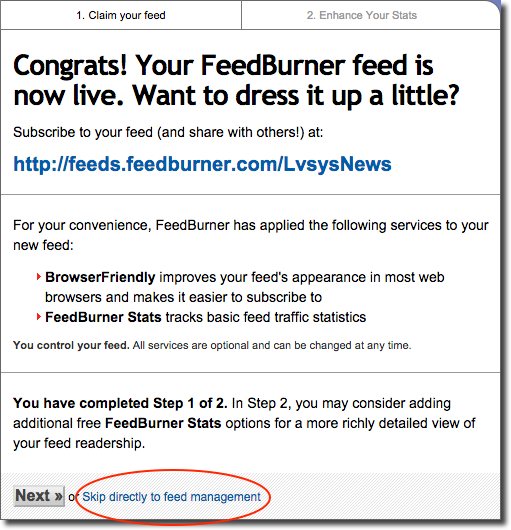
Click on Publicize.
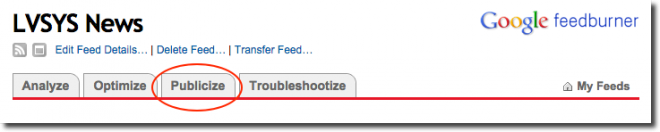
Click on Email Subscriptions

Click on Activate
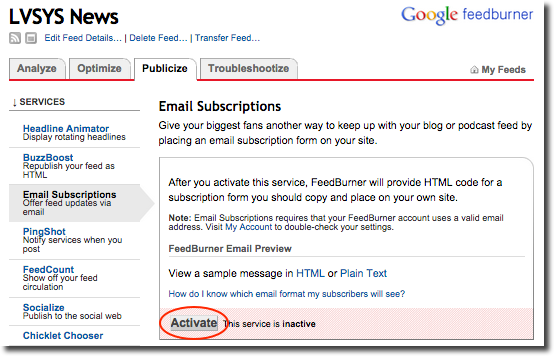
The next screen, Email/Subscription Management, will show HTML code (inside the red boxes) for a subscription form and a subscription link.
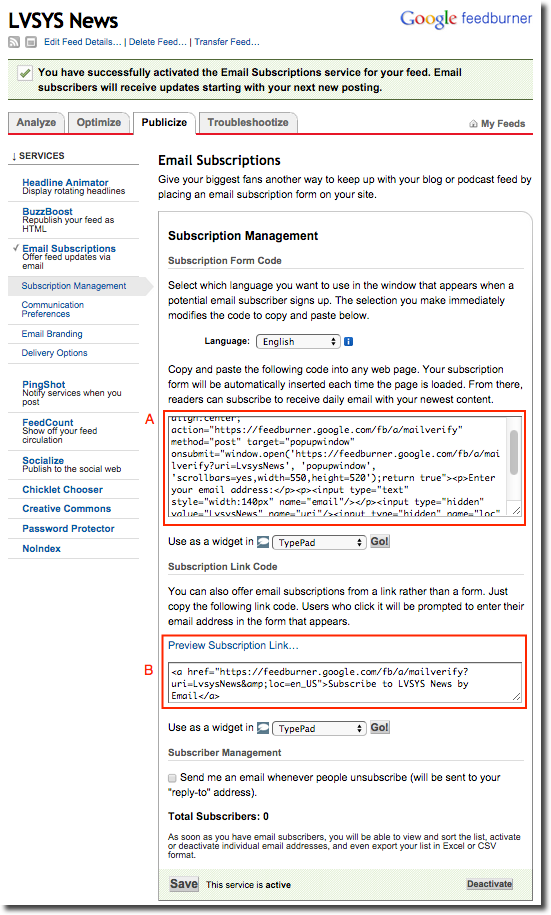
Here is an example of each type. Both give your visitors the opportunity to subscribe to your RSS feed and receive updates via email.
A. Subscription Form
B. Subscription Link
Subscribe to LVSYS News by Email
For whichever option you choose, the procedure is the same. You will copy the code for the type you want to use from FeedBurner and use it to create Scripts in your LVSYS Admin Panel.
Creating Scripts
Open a new tab and Log in to the Admin panel of your website. Follow this navigation:
Click Add New Script and give your script a name. In this example we use rss-feed-form, to create a Subscription Form.
Go back to FeedBurner and copy the contents of the Subscription Form code, the first red box (A) in the example.
Paste the code into the Script Code box and SAVE.
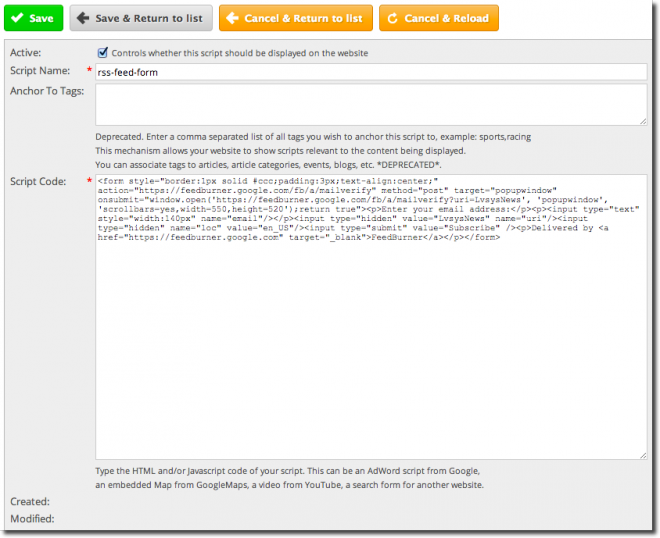
To insert this form in an article on your website, add this notation where you want the form to appear.

This is how the script will look on the live page:
Subscription Link
If you would rather have a Subscription Link, create a Script as described above and copy the code from the bottom Link box (B) in FeedBurner.
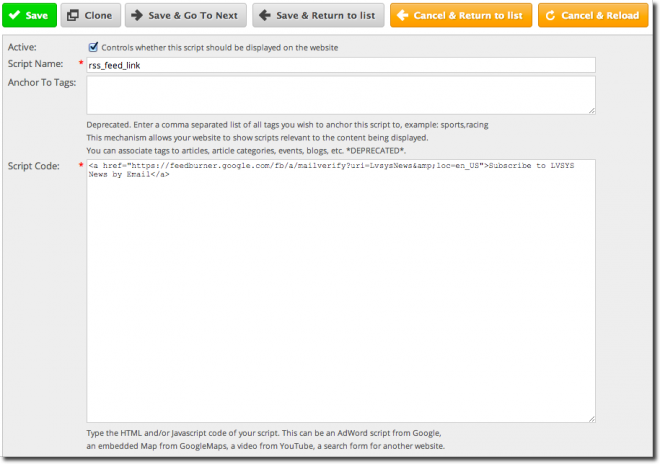
Insert this notation where you want the link to appear.

This is how the script will look on the live page:
Subscribe to LVSYS News by Email
Explore the third party service of your choice to manage your subscriptions and find other helpful tips to promote your website.

